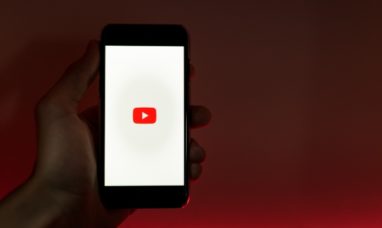In the modern, technologically-driven corporate environment, screen recorders are a must. Using screen recorders has increased productivity at multinational organizations and given amateur content makers a boost in their personal brands. They’re so beneficial that almost every software development firm has its own version.
You can find apparently unlimited paid, accessible, and low-cost alternatives. However, no one wants to invest in learning how to use a screen recording tool just to find out that it is inadequate for their needs. To help you save time and money, we’re going to look at the top 10 screen recording apps available right now.
How Do You Describe Screen Recording?
This concept of “screen recording” is rather literal. After all, it’s a general term for documenting one’s desktop. Screen recording software, in particular, is a kind of application that allows its user to capture the visual content of a display for later usage in the form of a movie.
There needs to be a red circle on the desktop that you may click to begin recording your screen. To achieve your goal, you’ll have to install specific software. While a wide variety of screen recording tools are available, most of them provide at least some standard editing features that allow you to do things like cut and paste, make on-the-fly changes, and change the aspect ratio.
Advantages of Recording Your Screen
Using a screen recorder may seem simple, but it opens the door to some quite involved processes. Every day, all throughout the globe, people utilize them to
-
-
- Meetings should be recorded.
- Make some promotional films.
- Broadcasting in real-time
- Create and share informative video content.
- Make how-to guides.
-
Video content dominates the internet. I hope you understand why there is such a need for screen recording software. When there is a lot of competition, consumers have more alternatives at affordable costs.
The top five paid programs for screen recording
Investing in a paid screen recording application may be the way to go if you have the necessary resources and requirements. It’s common for premium apps to have advanced skills like video editing and live annotation. The majority of them also let you make recordings in excellent quality and with extra features like extensive recording settings and sharing choices.
However, some of these programs may become pricey quickly.
Camtasia
Compared to other screen recording software, Camtasia’s price tag of $299 makes it one of the more costly options. However, it is included on this day’s list due to its extensive, user-friendly options.
Professionals will appreciate the features and ease of use of Camtasia, which include the ability to record from a camera, combine audio and video, add text and quizzes, and edit. Plus, there are intuitive controls for capturing your screen.
Camtasia is a great application, but it could be better for some.
Screencast-O-Matic
Screencast-O-Matic is available at no cost. However, all output is watermarked for the free edition of the application. Therefore, paying for premium access would be a good idea.
Screencast-O-Matic stands out as a clear frontrunner among the many available options for capturing screen activity. It has an extensive collection of stock media and editing tools and is user-friendly.
Users who want to record often find the monthly fee of $4 more than fair.
Filmora Scrn
Filmora Scrn is highly regarded by Twitch streams since it can capture gameplay at 60 frames per second on Mac and 120 frames per second on PC. Even better, it’s capable of creating 4K footage.
Filmora Scrn is at just $79.99 for a permanent license. However, a robust computer is required to operate the recorder concurrently with a game. On top of that, there have been reports of slow software. It’s a relief that there’s no cost to check the software first.
Bandicam
Another popular tool among gamers is Bandicam. This is because the robust software can record 4K video at a rate of 120 frames per second. The software may be used to record any part of the screen, from individual tabs and windows to complete applications and desktops.
What’s more, it just costs $39.99. The only catch is that it’s Windows-exclusive.
AceThinker
As a last paid option, we recommend the widely used browser-based AceThinker.
This software allows you to customize your screen recording settings to only capture the needed data. In addition to supporting a wide variety of file types, AceThinker may send your work straight to your chosen cloud storage.
AceThinker’s primary capabilities are available for no cost on both Mac and Windows versions of the program. Key elements of the application are locked behind a one-time cost of $39.95 for access to the PRO edition of the program.
The Best Five Free Screen Recorders
Consider using a free screen recording tool if you want to avoid committing to a monthly membership but want to capture a video once. Even though some free recorders may have some more advanced features, you shouldn’t expect to be able to edit your films or export them in 4K resolution.
However, instead of saving hundreds of dollars on software you may not use, you can try one of the following free alternatives.
Open Broadcaster Software
Short for “Open Broadcaster Software,” or “OBS” for short, this free desktop tool has no restrictions when recording high-definition screencasts. OBS supports live streaming to Mixer, Twitch, and YouTube and is available for Mac, Linux, and Windows.
While Open Broadcaster Software (OBS) could be more user-friendly, its long-term users will appreciate the flexibility provided by its programmable hotkeys.
Free Cam
Simple to use, Free Cam allows you to quickly and easily share high-quality films on YouTube. In addition, you won’t have to deal with annoying pop-up adverts, strict time limitations, or a tacky watermark when using the application.
However, there are certain restrictions on Free Cam. Webcam recording is not an option; you can only export movies to WMV format.
If you want to rapidly record your screen, Free Cam is a great free choice.
Free Screen Video Recorder
Obviously, we aren’t honoring the shows with the most imaginative titles. With DVDVideoSoft’s free screen video recorder, you may do the following:
-
-
- Acquire data from several periods.
- Image output resizing, cropping, and rotation tools.
- Create a screencast of your computer activity.
-
It could be a more user-friendly product out there, littered with advertisements. However, the dependability of Free Screen Video Recorder has led to its being downloaded more than 40 million times.
Screencastify
Screencastify is an excellent tool for making short videos. Because it runs in your browser, there’s no need to wait around for it to install. Installing the Screencastify add-on for Google Chrome is all required to get started.
The extension’s free features should cover all you need to capture, edit, and save a fast movie, while there are other additions.
ShareX
No advertisements will appear on this page. Windows users not frightened of a learning curve may utilize the total open-source screen recorder ShareX. ShareX records your screen and lets you import and share media from almost any platform.
ShareX is not user-friendly and lacks both webcam recording and video editing features. ShareX is still a great free product that excels at what it sets out to do for the business user.
Conclusion
Now, everyone who needs a reliable screen recorder for Windows, macOS, or Linux may rest easy. The internet is a treasure trove of resources, from cheap and easy-to-use screen recorders to full-featured professional software packages.
Know that there are plenty of alternative choices if this one doesn’t work for you. In theory, all it takes is a quick Google search to get the best screen-capturing software for your needs.
Featured Image: Pexels © Julia M Cameron